
Container Image Registry for JFrog Artifactory
View container image details from JFrog in Backstage.
Jfrog Artifactory plugin for Backstage
The Jfrog Artifactory plugin displays information about your container images within the Jfrog Artifactory registry.
For administrators
Installation and configuration
Procedure
-
Run the following command to install the Jfrog Artifactory plugin:
yarn workspace app add @janus-idp/backstage-plugin-jfrog-artifactory -
Set the proxy to the desired Artifactory server in the
app-config.yamlfile as follows:app-config.yamlproxy:
endpoints:
'/jfrog-artifactory/api':
target: 'http://<hostname>:8082' # or https://<customer>.jfrog.io
headers:
# Authorization: 'Bearer <YOUR TOKEN>'
# Change to "false" in case of using self hosted artifactory instance with a self-signed certificate
secure: true -
Enable the JFROG ARTIFACTORY tab on the entity view page in
packages/app/src/components/catalog/EntityPage.tsx:packages/app/src/components/catalog/EntityPage.tsximport {
isJfrogArtifactoryAvailable,
JfrogArtifactoryPage,
} from '@janus-idp/backstage-plugin-jfrog-artifactory';
const serviceEntityPage = (
<EntityLayout>
// ...
{/* highlight-add-start */}
<EntityLayout.Route
if={isJfrogArtifactoryAvailable}
path="/jfrog-artifactory"
title="Jfrog Artifactory"
>
<JfrogArtifactoryPage />
</EntityLayout.Route>
{/* highlight-add-end */}
</EntityLayout>
); -
Annotate your entity with the following annotations:
catalog-info.yamlmetadata:
annotations:
'jfrog-artifactory/image-name': '<IMAGE-NAME>'
For users
Using the Jfrog Artifactory plugin in Backstage
Jfrog Artifactory is a front-end plugin that enables you to view the information about the container images that are available in your Jfrog Artifactory registry.
Prerequisites
- Your Backstage application is installed and running.
- You have installed the Jfrog Artifactory plugin. For installation and configuration steps, see Installation and configuration.
Procedure
-
Open your Backstage application and select a component from the Catalog page.
-
Go to the JFROG ARTIFACTORY tab.
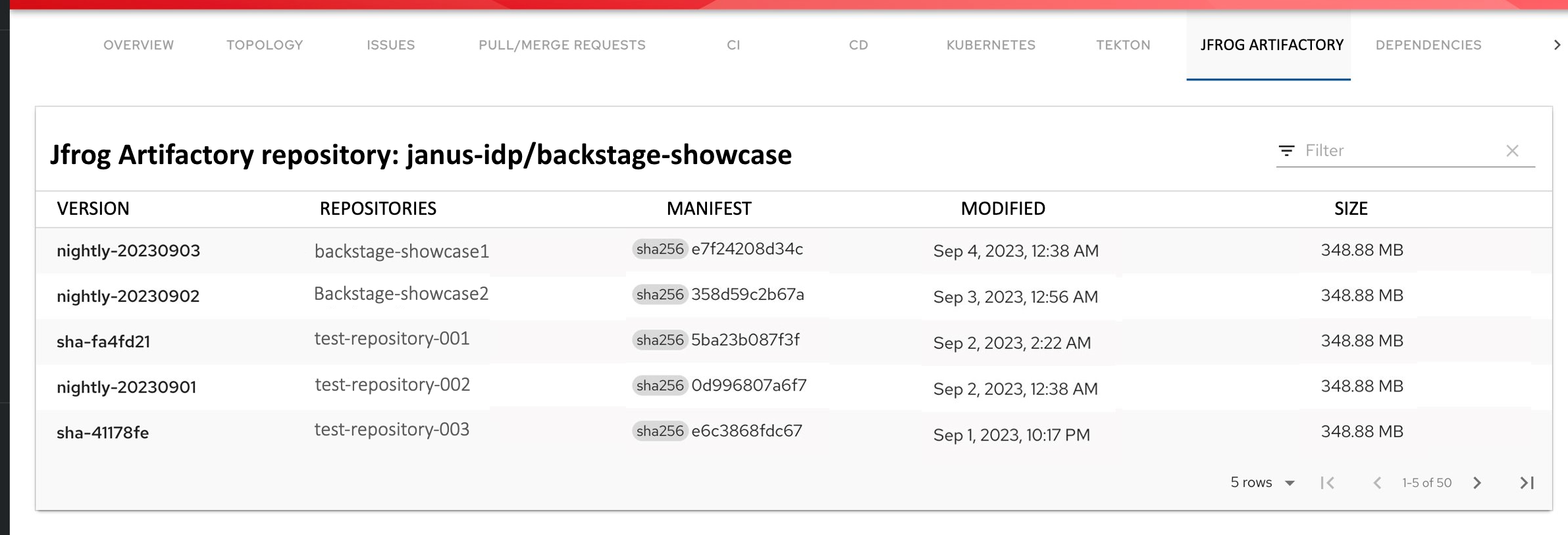
The JFROG ARTIFACTORY tab contains a list of container images and related information, such as VERSION, REPOSITORIES, MANIFEST, MODIFIED, and SIZE.